Leveraging Excel for Effective Risk Analysis
Jun 11, 2023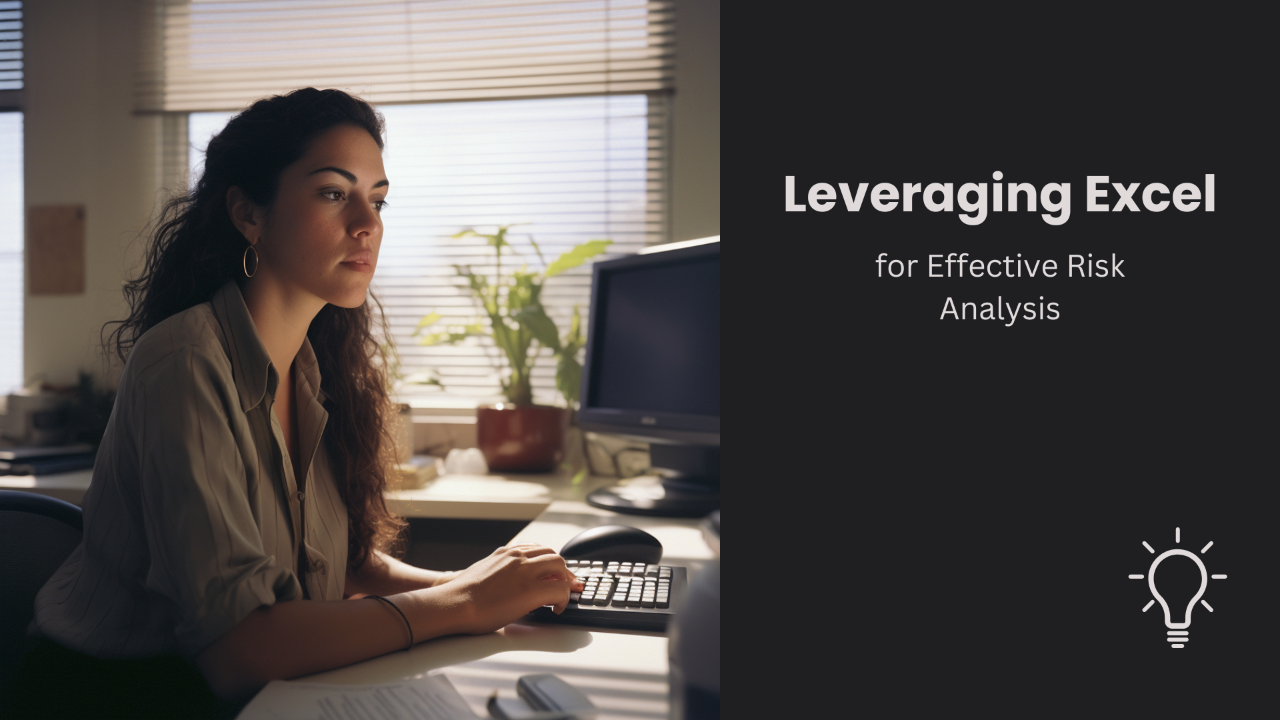
Reading time: 6 minutes
Leveraging Excel for Effective Risk Analysis
Risk analysis is an essential component of decision-making across effectively all eleven sectors of industry. It involves identifying and assessing factors that could potentially affect the achievement of objectives.
The application of Microsoft Excel in risk analysis, with its data structuring and visualization capabilities, can be incredibly powerful, providing both simplicity and sophistication in analyzing and mitigating risk.
Role of Risk Analysis in Risk Management
Risk analysis involves evaluating uncertainties associated with decisions, projects, or events that could be influenced by external or internal factors. It's used in numerous disciplines, including cybersecurity, accounting, finance, project management, and more, highlighting its importance in operational and strategic decision-making processes.
Risk analysis is a critical component of risk management, which involves making decisions around reducing risk, transferring it, accepting it, or avoiding it altogether. Risk analysis serves as the foundation on which risk management decisions are made.
Risk analysis generally includes the following:
-
Identifying Sources of Risk: Risk analysis begins with identifying potential threats and vulnerabilities that could negatively impact an organization. These can come from a variety of sources, including employee errors, financial uncertainty, legal liabilities, strategic management decisions, natural disasters, or cyber threats.
-
Assessing Likelihood and Impact: After potential threats are identified, risk analysis involves evaluating the likelihood of each occurring and the potential impact if it does occur. This information can be used to prioritize risk scenarios according to their inherent risk, focusing on those that are most likely to occur and that would have the most significant impact.
-
Informing Risk Mitigation Strategies: Once inherent risk has been assessed, the risk analysis can help prioritize the development of risk mitigation strategies. Strategies could involve implementing controls to prevent the risk, transferring the risk (for instance, through insurance), accepting the risk, or avoiding the risk entirely.
-
Evaluating Residual Risk: After risk management strategies have been implemented, a risk analysis can be used to evaluate the residual risk - the risk that remains after management strategies have been employed. Then organizations can determine if additional measures are needed or if the residual risk is within an acceptable tolerance level.
-
Supporting Continual Improvement: Risk analysis isn't a one-time process. Instead, it should be conducted on an ongoing basis to identify new threats, reassess existing risk, and evaluate the effectiveness of risk management strategies. This continual analysis can help organizations improve their risk management efforts over time.
Using Excel in Risk Analysis
Excel can be a powerful tool for conducting a risk analysis. It offers a wide range of capabilities from organizing and structuring data to advanced statistical analysis. Excel features like tables and data validation may help with organizing data. Formulas and scenario manager and are particularly useful in quantifying and presenting various aspects of risk.
Excel can be used to maintain a risk register where relevant cybersecurity threats are listed along with their likelihood and impact. This register can be regularly reviewed and updated to reflect the changing risk landscape. Excel may also be useful for gathering historical data from loss events to update estimates in a risk analysis.
Visualizing risk scenarios can aid in understanding their potential impact and prioritizing them, and Excel can be used to create those data visualizations. Excel's charting capabilities can be used to create risk heat maps or histograms. For example, a heat map could be used to visualize a project's risk based on probability and impact of loss events, helping stakeholders understand where to focus risk mitigation efforts.
Quantitative Risk Analysis Using Excel
Quantifying risks involves giving numerical values to your risk factors. Excel is an excellent tool for organizing this type of data.
In a previous post about quantitative cyber risk assessments, we considered a scenario where an organization faced an 80% probability of a single ransomware attack occurring each year, and that in 90% of those cases the range of impact would be between $20,000 and $200,000. Preventive controls reduced the probability of an attack on an annual basis down to 40% and the detective and corrective control activities reduced the impact of an attack by 50% so that the residual risk was calculated at an effective range of $4,000 to $40,000 with a 90% confidence interval.
Excel offers several benefits for modeling this type of scenario. First, the data can be organized as a table with headers. Each table cell can be organized to contain only a single value, keeping the data well structured. Cells can be easily adjusted during brainstorming and conversation. Rows and columns may be easily copied to model alternative scenarios or alternative threats.
In a more advanced model, statistical functions and random number generation capabilities could be used to simulate potential outcomes across multiple scenarios. For example, the NORM.INV or RAND functions can simulate probabilistic uncertainties across observations. LOGNORM.INV could be used to model longtail distribution of scenarios. Excel’s Data Table could be used to calculate various results in a Monte Carlo simulation.
Setting Up a Risk Analysis Spreadsheet
Creating a risk analysis spreadsheet may involve several steps. We can get started with a basic table by performing the following:
-
Identify a Threat Scenario. We identified ransomware as the example threat scenario, so we will prepare our table with the following headers.
In cell A1, write “Description”.
In cell B1, write “Ransomware Value”.
-
Calculate the Likelihood of that Scenario.
In cell A2, write "Probability of Attack".
In cell B2, input the probability of an attack occurring each year. This is 80% or 0.8.
-
Estimate the Impact of that Scenario.
In cell A3, write "Minimum Impact" and in cell B3, input the lower bound of the range, $20,000.
In cell A4, write "Maximum Impact" and in cell B4, input the upper bound of the range, $200,000.
-
Calculate the Inherent Risk.
In cell A5, write "Inherent Risk (Min)" and in cell B5, type =B2*B3 to calculate the lower bound of the inherent risk.
In cell A6, write "Inherent Risk (Max)" and in cell B6, type =B2*B4 to calculate the upper bound of the inherent risk.
-
Consider the Capabilities of Mitigating Factors.
In cell A7, write "Mitigated Probability" and in cell B7, input the reduced probability due to preventative controls (40% or 0.4).
In cell A8, write "Mitigated Impact" and in cell B8, input the reduced impact due to detective and corrective controls (50% or 0.5).
-
Calculate the Residual Risk.
In cell A9, write "Residual Risk (Min)" and in cell B9, type =B7*B3*B8 to calculate the lower bound of the residual risk.
In cell A10, write "Residual Risk (Max)" and in cell B10, type =B7*B4*B8 to calculate the upper bound of the residual risk.
The final result may look something like this:
| Description | Value |
|---|---|
| Probability of Attack | 0.8 |
| Minimum Impact | $20,000 |
| Maximum Impact | $200,000 |
| Inherent Risk (Min) | $16,000 |
| Inherent Risk (Max) | $160,000 |
| Mitigation Factor (probability) | 0.4 |
| Mitigation Factor (impact) | 0.5 |
| Residual Risk (Min) | $4,000 |
| Residual Risk (Max) | $40,000 |
Inherent and residual risk minimums and maximums should be formatted as dollar amounts, representing the annualized loss expectancy for the organization. With this table set up, the probabilities can be adjusted as needed based on new data or improved control capabilities.
Input cells could be formatted differently than calculated cells to make the spreadsheet easier to share with others and maintain. Proper organization and formatting of data will make the analysis more effective and easier to understand.
Conclusion
Overall, risk analysis is a vital tool for understanding and managing uncertainty in an organization's operational environment, helping to safeguard the organization's assets, reputation, and overall business continuity.
Excel proves to be a versatile and powerful tool for risk analysis, capable of handling quantitative scenarios. Understanding its features and how to apply them can significantly improve the way organizations assess risk.
Stay connected with news and updates!
Join our mailing list to receive the latest news and updates from our team.
Don't worry, your information will not be shared.
We hate SPAM. We will never sell your information, for any reason.


